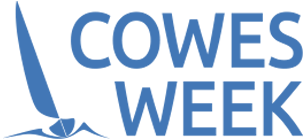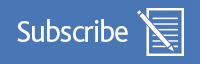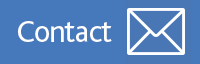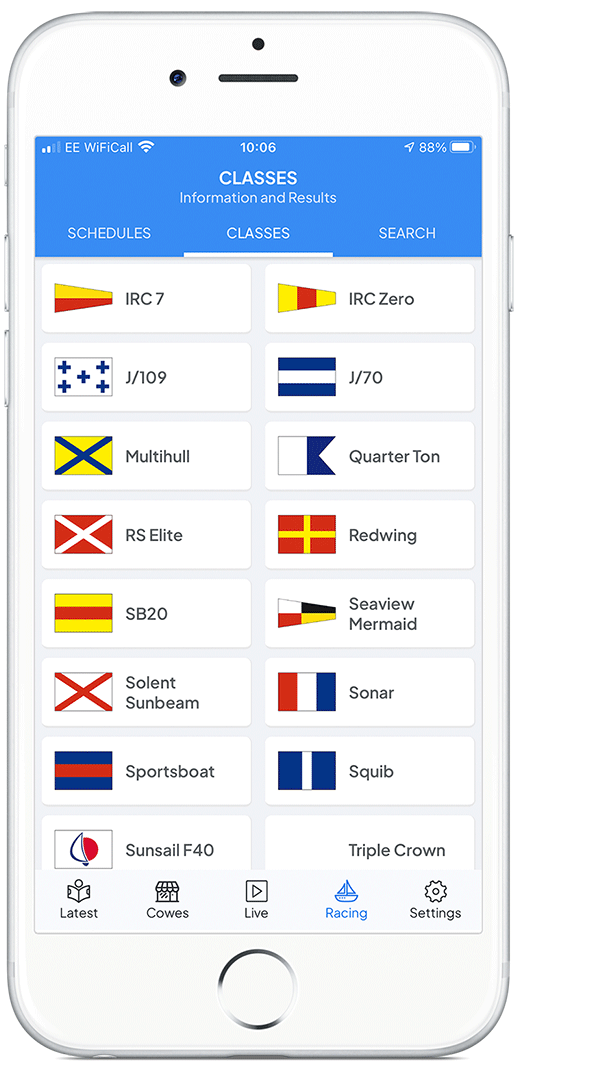The Cowes Week App
The Cowes Week App is available to anyone with an iPhone or Android device. Read on to find out how the app works and how to get it...
What does it do?
The official Cowes Week App provides you with everything you need for the Regatta, whether you're taking part, spectating or following the event from home, including:
- Latest news from Cowes
- Guide to the Classes with lists of boats taking part
- Results for every race
- Live schedule of racing and courses
- Shoreside events guide and venue map
Additionally for competitors:
- Your own schedule of racing
- Automatic notification of your course each day as it's released
- Course mark bearings and distances
- Race announcements for your class
- Declarations
- Live continuously updated results for your class
- Official Notice Board (ONB)
- Detailed wind and weather forecast from the event meteorologist
- Background GPS tracking of your boat.
How do I get it?
Simply visit the App Store on your iPhone or Google Play on your Android device and search for Cowes Week. Alternatively, if you're on your phone or tablet right now, you can use one of the links to the right.
Notes: To use the app as a competitor, each member of the crew will need the boat's unique registration code. You can find this by visiting the Update your Entry page on the Cowes Week website.
Important notes for Competitors using Android devices
Recent Android phones have new active battery management features that are designed to extend battery life, but in their default mode, will prevent the app from working properly. To switch this feature off for the app, complete the following steps (note that the exact menu wording varies between devices):
- Open your device's Settings app, and look for Network & Internet or Mobile Network or Connections. Open this, tap Data usage and then Data saver.
- Tap Unrestricted data access. Scroll down and locate the Cowes Week app, and then tap the On/Off switch next to it to turn it on.
- Re-open your device's Settings app and tap Apps and Notifications.
- Find the Cowes Week app in the list and tap it to open its settings.
- Find the Battery setting, tap it and then tap the Battery Optimisation setting.
- Click on the bar at the top and select All Apps. Find the Cowes Week app again, tap it and select Don't optimise.
Competitors: How does the tracking work?
If you're a competitor, each day the app will track your position on the racetrack to ensure that you comply with the Sailing Instructions and conditions of entry. To maintain battery life, the tracking is not continuous; instead it will gather your position every few minutes and send it to our race management systems so that we can track the progress of your class and make more informed decisions about important aspects such as shortening your course in light airs. The data is not made public, so you have no need to worry that other competitors can view your track.
The whole operation is designed to be trouble-free and largely invisible. Just bear in mind the following points:
- Try to keep the device somewhere where it can "see" the sky for good satellite reception. A waterproof pocket would be great, or somewhere else above the waterline. On a bigger boat, try not to leave the device down below, as it will likely use more battery power as it struggles to find satellites and send positions.
- Make sure you charge your phone each night. Running the app will use more power than normal and you should not expect your phone to go more than a day without a recharge.